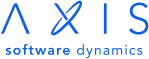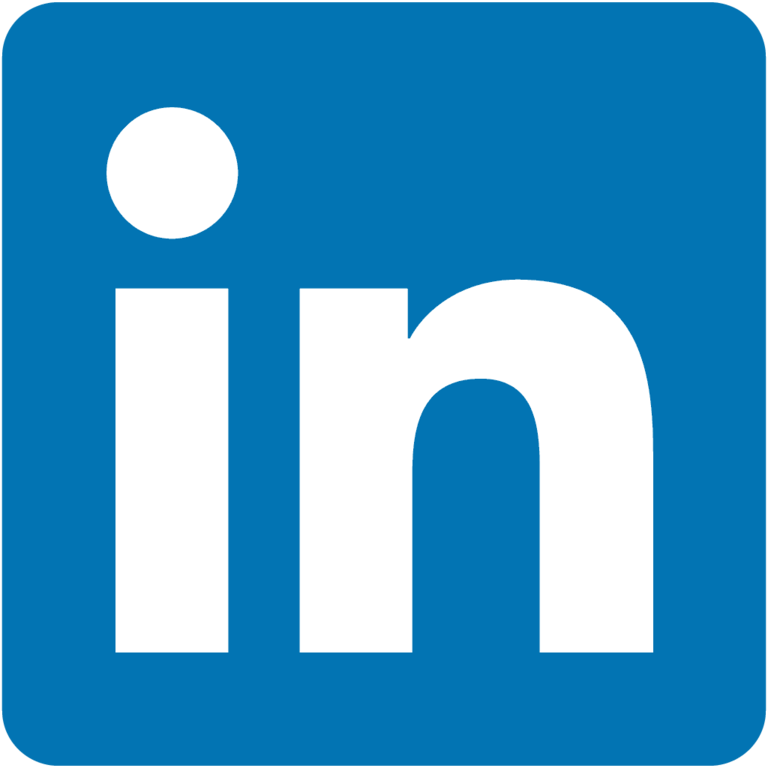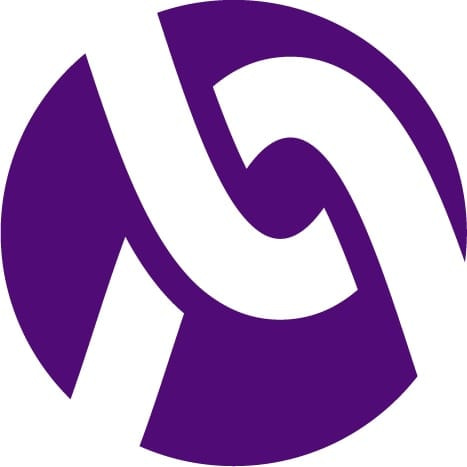The design of custom-developed applications can enhance a company’s specific style of workflow. User experience and user interfaces have a direct impact on this. Fewer clicks and seconds saved add up over time, and aspects developed to automate certain tasks make all the difference.
Know the Users
Take the time to understand who the users are and the processes they go through to complete tasks. Looking at any current solutions that are in place can also give useful insights into where workflow can be improved. If you can’t directly ask, then conduct research using any available data, gain some knowledge about the frequency certain functionality is used.
Intuitive Icons
We recognize images faster than words, using intuitive and simple icons can save time locating certain functions. Icons also save space; they allow for more functions to be displayed in a small space without causing clutter or distracting the user’s eye. The main navigation items can now be available at all times which helps to optimize workflow.
Clear Copy With Design
Don’t overuse icons. Sometimes words are required, ensuring you use clear and concise copy that is descriptive of the action helps to reduce decision time. Clear button copy can help provide descriptive direction, the faster an understanding of what the result of the action will be the better the workflow.
Ask for confirmation before an irreversible action is completed. For example, deleting something requires a clear copy that states the action and describes it to the user without question.
Quick Fixes for Mistakes
Prevent mistakes or provide ways to fix them. Undo, redo, restore and archive are all features which require a single click to revert or save a state. When used in the correct place, these can optimize workflow where mistakes might be prevalent.
Mistakes happen, and providing ways to fix them can be as important as preventing them. Too many confirmation popups disrupt workflow, but a simple button or shortcut to fix a mistake can optimize workflow.
Responsive Feedback
Animations, simulating button presses, highlighting on hover and color changes can help prevent a user from second guessing their action. If a user has to question if an action was completed or not, then workflow has been disrupted. Loading animations and a small congratulation for completing a task can provide reassurance, just make sure the response is fast.
Use Friendly Copy With Design
Using friendly and approachable copy can encourage users to keep interacting with the application. Custom developed applications can have bespoke images and copy written specifically for the target users. Keep the attention of users and improve workflow by creating a pleasant user experience.
Don’t Ignore Design Standards
This incorporates both UX and UI; standards help reduce the application’s learning curve. Keep key elements like menus, search bars and even the application closing button in the design standard place.
Reduce the cognitive load by keeping these familiar elements similar to other applications. It removes the need for a user to think about the action and creates a natural optimized workflow.
You need a development company who understands design standards, and at the same time can provide intuitively designed custom applications unique to your company’s needs. Contact us at Axis Software Dynamics, to discuss how we can create bespoke solutions to optimize your workflow today.